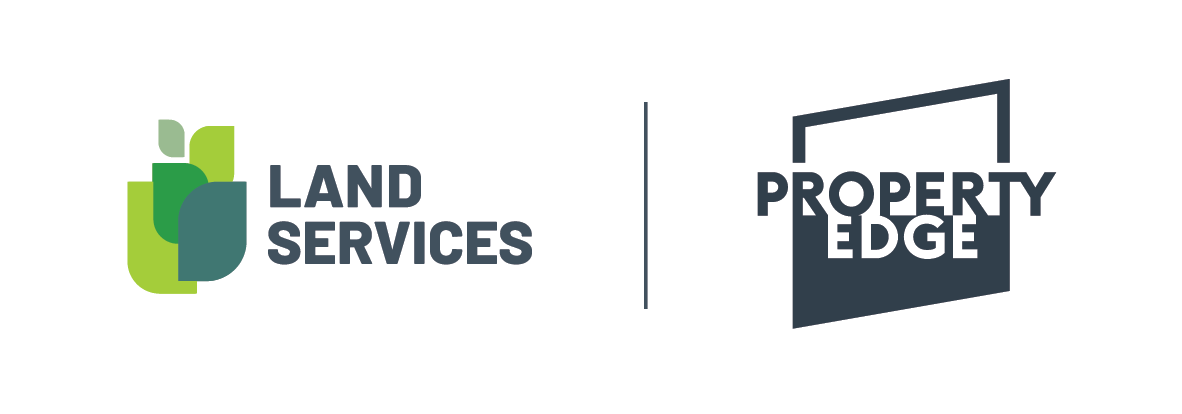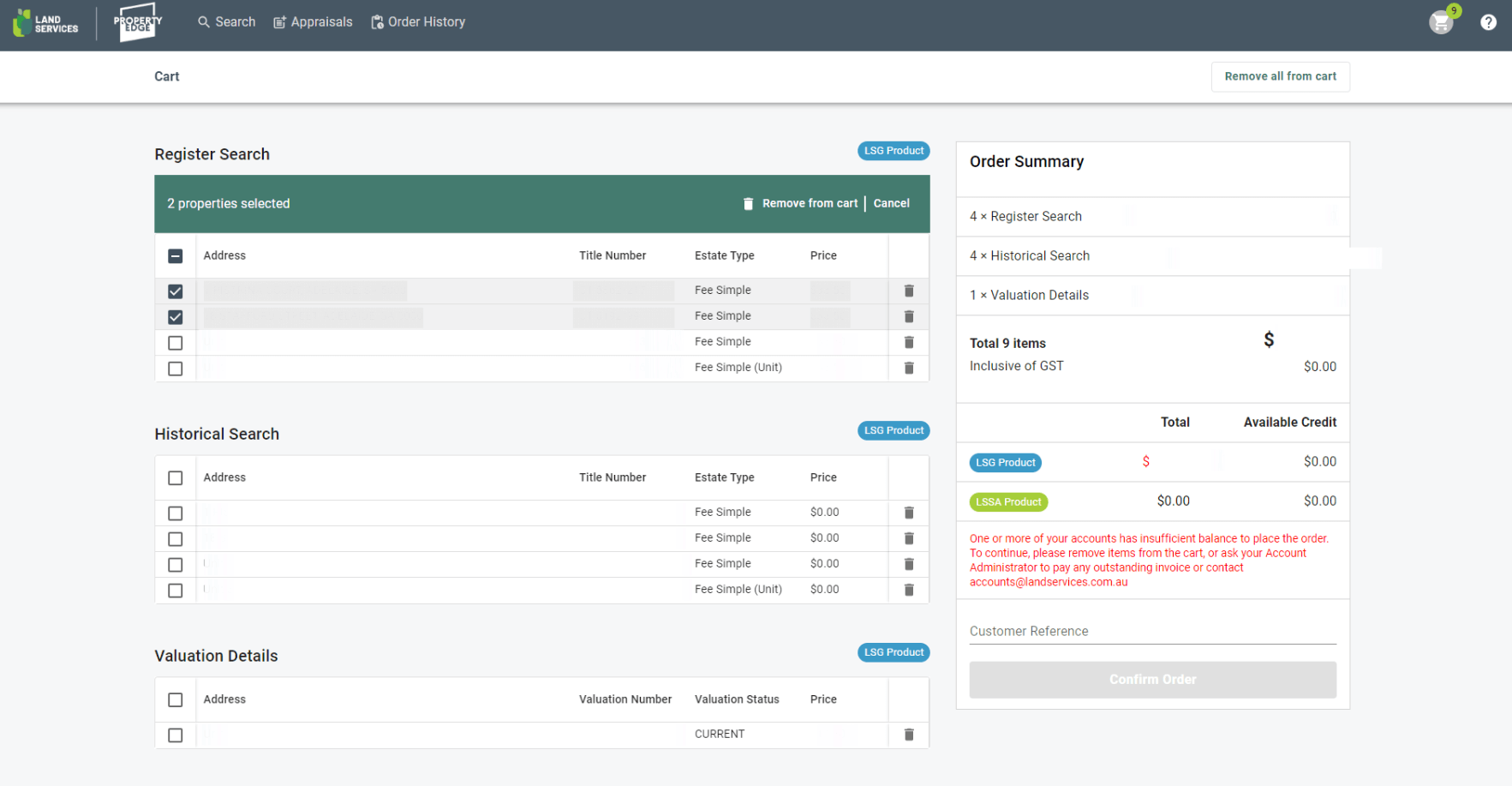Add to Cart
An individual product for a single property can be added to your cart from the Product Selection screen in one of two ways:
- Tick the checkbox next to the property for the product you want to add, then click ‘Add to cart’ in the green header bar that appears. Or
- Click the Cart+ icon next to the property for the product you want to add. The product will be added to your cart.
A cart icon on the screens top right corner displays a counter that increments each time a product is added to your cart. Clicking this cart icon will open your Cart.
The Cart screen provides a summary of your order. Products you no longer require can be removed from your cart in three ways:
- Click the bin icon next to individual products.
- Tick the checkbox next to one or more individual products, then click ‘Remove from cart’ in the green header bar that appears.
- Click the ‘Remove all from cart’ button in the top right corner of the Cart screen. This will empty all products from your cart.
A ‘Customer Reference’ can be added to your order if you wish. As the amount due for your order will be deducted from your organisations LSG or LSSA billing account (depending on the products you have purchased), a summary showing the order total and available credit per account type is displayed.
To complete your order, click ‘Confirm Order’. The amount due will be deducted from your organisations billing account(s), and a confirmation screen displayed. Purchased products will commence downloading to your browser. Where multiple products are purchased, they will be downloaded into a .zip file.