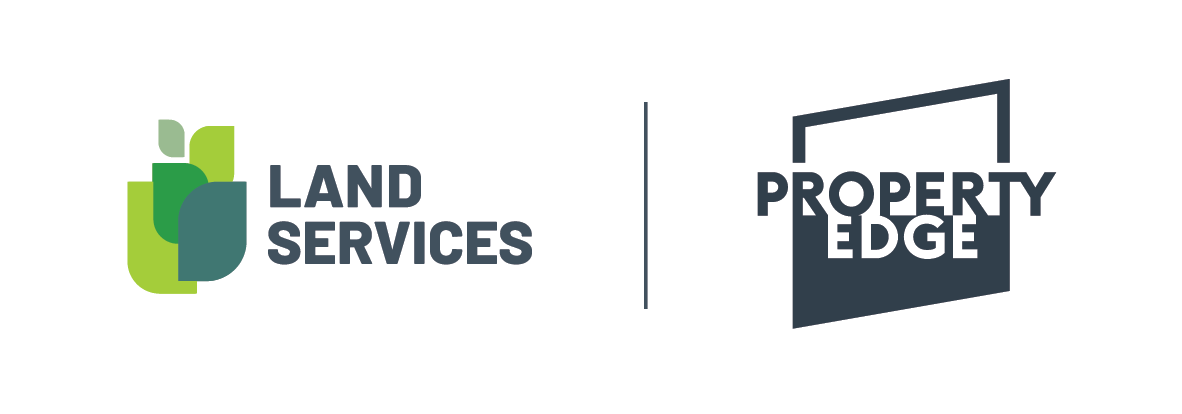Alerts are a powerful way of staying connected deeply connected to an area, to protect client properties and monitor the assets you have a direct interest in.
Please note that Property Edge Alerts can only be set up, changed or cancelled from within Property Edge. If you cancel your Property Edge subscription, your alerts will continue to operate until their individual subscriptions run out.
Setting up an alert
Find the property (or properties) you wish to subscribe to. This can be done in a variety of ways, including using the QuickFind individual property search, using filters, clicking a property on the map or by drawing your own search boundary.
If in the main spreadsheet view, select the checkbox next to the property (or properties). A button named ‘Order Products’ will appear.
Click the ‘Order Products’ button.
This is the order page. Select the product on the left hand side, and confirm the property you want to order that product on.
Click ‘Add to Cart’
Click the shopping cart button (top right of screen) to view cart and checkout.
Before purchase you:
can add a reference number (eg client name)
must add an email address to receive the alerts
can add a mobile number to also receive SMS alerts
must select whether to auto renew after 12 months.
Hit confirm order and your alert is set.
Reviewing Alert Subscriptions
All your existing alerts can be reviewed through the ‘Order History’ menu at the top of the screen.
Select ‘Alerts’ and all active are shown (click the ‘Inactive’ tab to see alerts that are no longer active). You can search by a specific address or sort the view by clicking on the title of any of the columns.
Description of triggers: