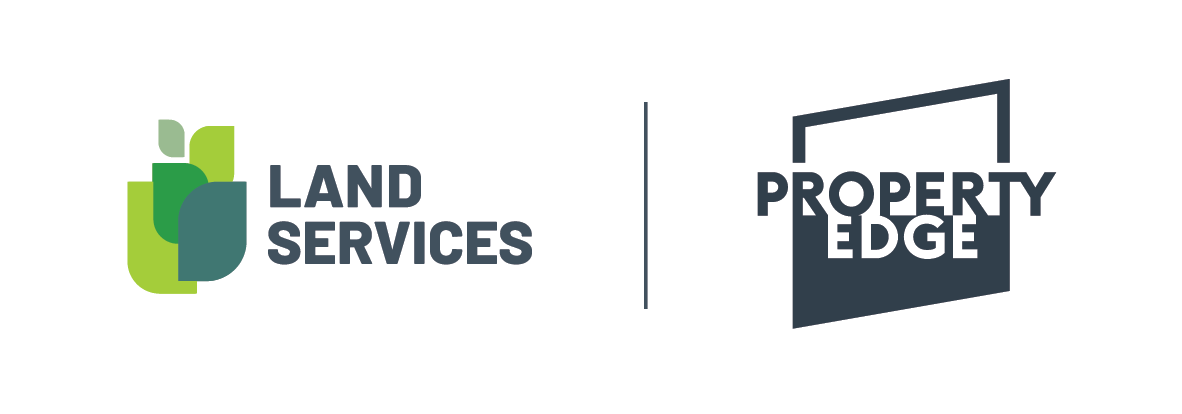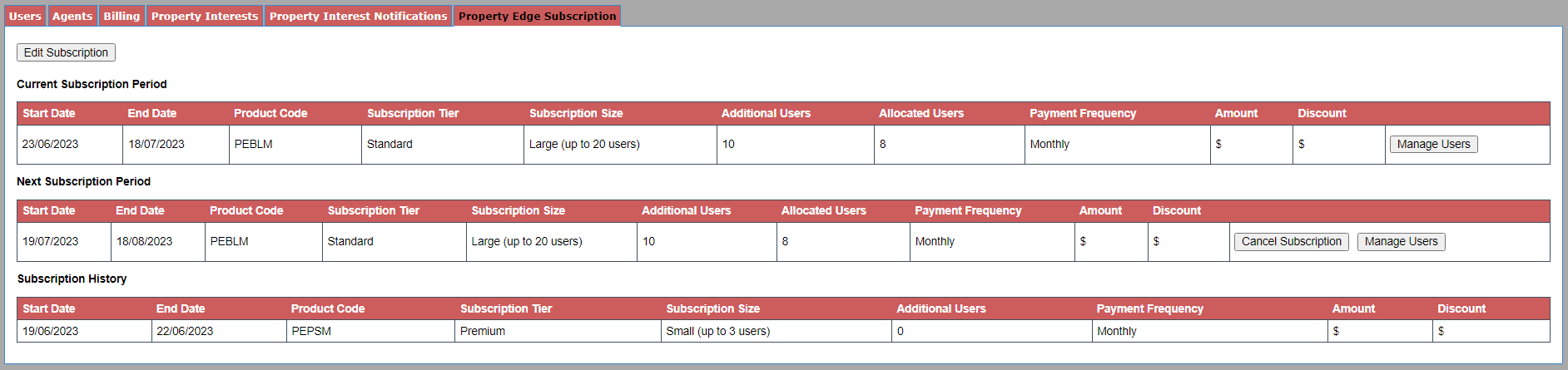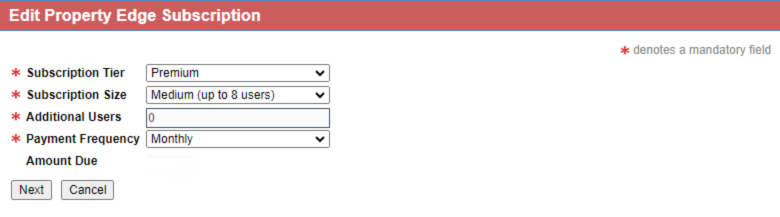Change your subscription
Changes to your organisations subscription to Property Edge can be made at any time, but only by the organisations authorised SAILIS account administrator.
To view your subscription, from the ‘Organisation Details’ screen within SAILIS, scroll down and click the ‘Property Edge Subscription’ tab.
This tab displays:
• Your organisations current Property Edge subscription (if applicable)
• The current subscription period details the subscription that is currently active.
• The next subscription period (if applicable)
• The next subscription period details the subscription that will take effect once the current subscription ends.
• Subscription history (if applicable)
• Displayed if there have been previous changes to your subscription, such as upgrades and previous cancellations.
Modify your subscription
Subscriptions can be modified at any time.
! Note that some changes (those that result in a residual amount due) will take effect immediately. In other words, these types of changes will impact your current subscription period. Other changes, which do not result in an additional amount due for the current subscription period, will take effect once the current subscription period ends. To make changes to your subscription:
1. Click the ‘Edit Subscription’ button.
a. The ‘Edit Property Edge Subscription’ screen is displayed, allowing you to adjust your subscription Tier, Size and Payment Frequency to fit your organisations needs. Where changes to your subscription result in a residual amount due, this amount is displayed on screen.
2. Click the ‘Next’ button.
a. The ‘Manage Property Edge Users’ screen is displayed, allowing you to add or remove Property Edge access from individuals within your organisation.
3. Click the ‘Next’ button.
a. The ‘Confirm Changes’ screen is displayed. This shows the current and next subscription periods, updated to reflect the changes you entered.
4. To apply your changes, including any additional amount due, click the ‘Accept’ button.
a. Additional amounts due will be charged to your organisations LSSA billing account overnight.
Manage Users
As a SAILIS organisation administrator, you can manage which users have access to your Property Edge subscription.
• From the ‘Property Edge Subscription’ tab, click the ‘Manage Users’ button.
• The ‘Manage Property Edge Users’ screen appears, allowing you to add or remove Property Edge access from individuals within your organisation.
• Can’t find the user you are after? Check on the ‘Users’ tab that they exist and have a status of ‘Activated’. If not, they will not appear on the ‘Manager Property Edge Users’ screen.
Cancel your Property Edge Subscription
In the event that you need to cancel your subscription:
1. Click the ‘Cancel Subscription’ button on the ‘Property Edge Subscription’ tab.
2. Confirm your intent to cancel your subscription, by clicking the ‘Yes’ button on the ‘Cancel Property Edge Subscription’ screen. Note the date on which the cancellation will take effect.
Reinstate your Property Edge Subscription
A cancelled subscription can be reinstated up until the date on which the cancellation takes effect is reached.
To reinstate a subscription:
1. Click ‘Reinstate Subscription’ button.
2. Confirm your intent to reinstate your subscription, by clicking the ‘Yes’ button on the ‘Reinstate Property Edge Subscription’ screen. Note that by reinstating your subscription, the next subscription period will default to the same subscription Tier, Size and Payment Frequency as the current subscription period.