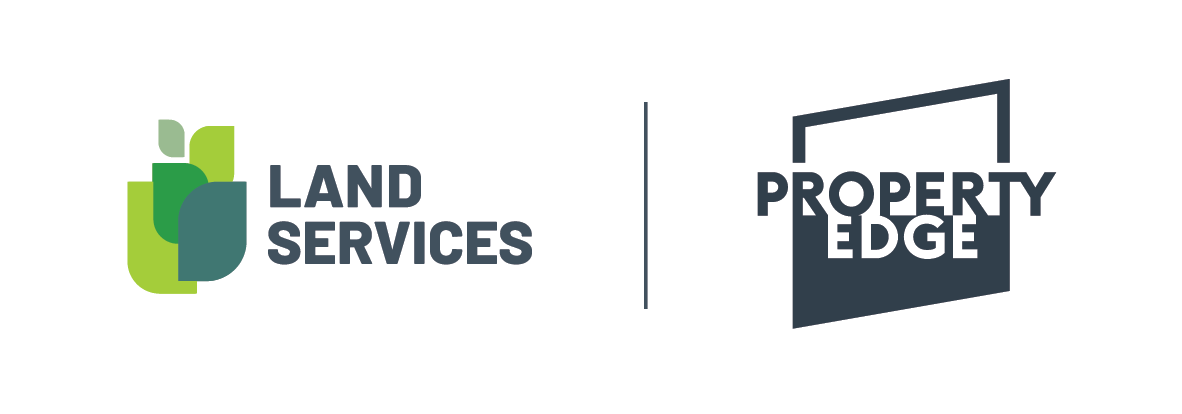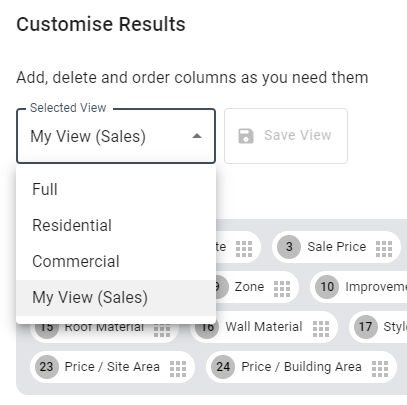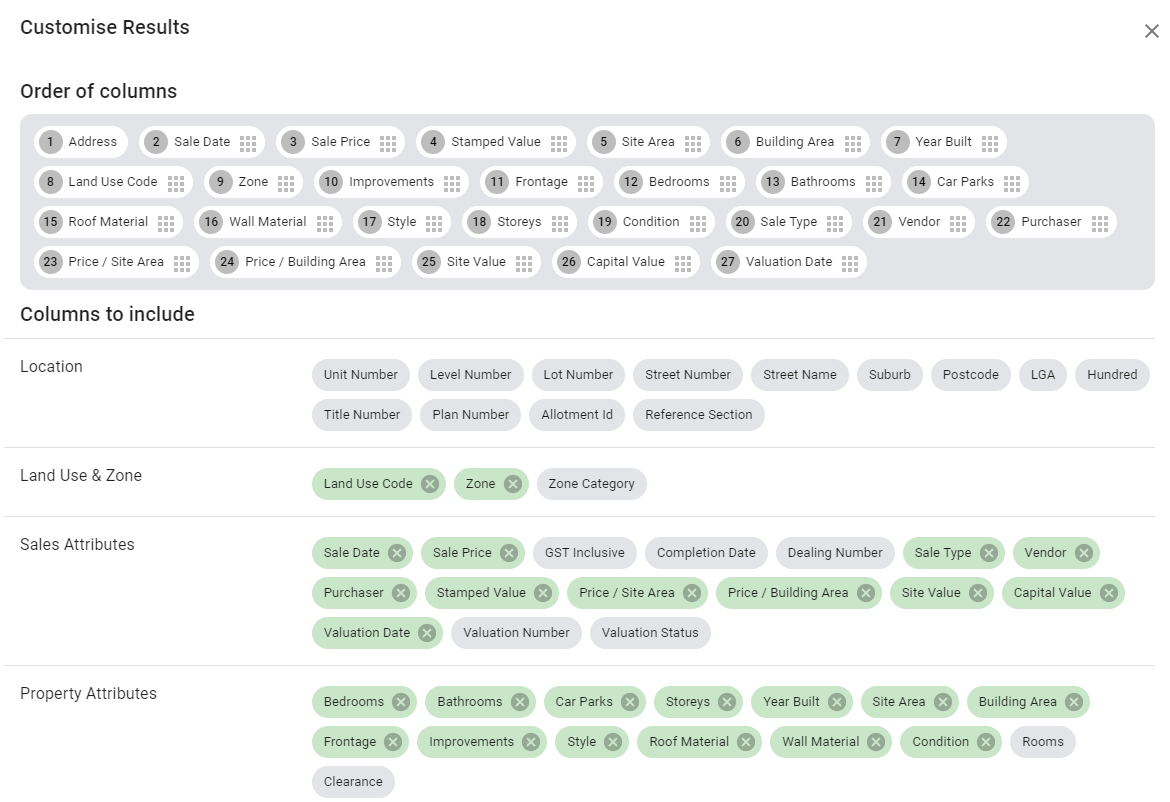Customise list view columns
There are 47 possible data points in the Sales database and 35 in the Real-Time database. But the chances are, you don’t need most of them for your everyday searching. Make your life easier by customising the columns that you see and what order they are in.
Click the ‘Customise Results’ button at the top right of the table view to enter the ‘Customise Results’ screen. Here you can choose an existing preset view, or make your own. The ‘Selected View’ dropdown give you some handy presets: Full (all columns), Residential (relevant to residential properties), and Commercial (relevant to commercial properties).
The grey box, titled ‘Order of Columns,’ contains all the columns you currently have in your table view and their order. You can click on the square dots to the right of each name to drag them into a new order.
Below the grey box are all the possible columns, grouped by their type. If they are green, it means they are already being used in the grey box. You can click the x to remove them from the grey box. If they are coloured grey, you can click on them to add them to the grey box.
Once you have got your desired columns in the grey box and ordered them as you like, you can hit the ‘save view’ button at the top to save this selection for future use.
Note that each time you open up Property Edge, you’ll automatically see the last view you used so you don’t have to go into this screen often.