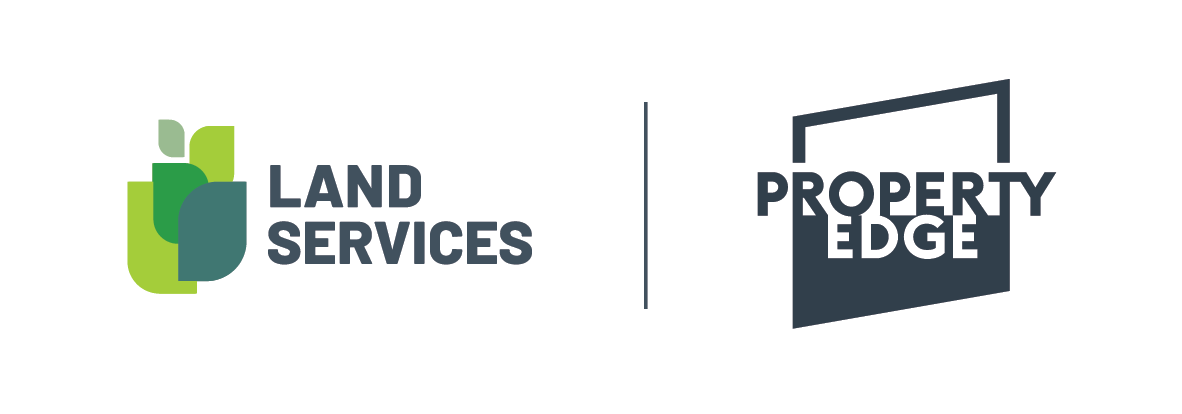Polygon Search
Search a specific area simply by drawing the search area boundary.
In the map window, click on the Polygon Search button and click anywhere on the map to start a boundary marker, then moving in straight lines, click to add more markers at corners.
Once you’ve created your boundary, double-click to set the last point, and you’ve set your search area. You’ll notice that all properties within your boundary will be coloured blue and their details will be available in the table view on the left.
You can also simply click-and-drag your polygon search pen to draw a search area. On releasing your mouse button, the search area boundary is complete, and the search results are displayed in the table view on the left.
From here you can filter further by adding filter criteria from the search menu, eg Land Use and Zoning or Property Attributes. Simply select your filters as usual and hit search and Property Edge will only show resulting properties within you search area.
This is particularly useful for:
for properties on a particular part of a street or area